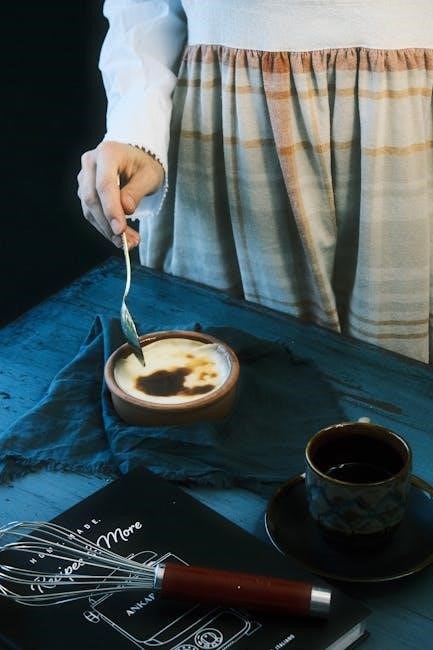A fillable PDF is an interactive document allowing users to input information into fields, enhancing efficiency and data accuracy. It streamlines workflows, supports digital signatures, and reduces paper use, making it versatile for industries like healthcare, education, and HR.
1.1 What is a Fillable PDF?
A fillable PDF is a digital document that allows users to input text, select options, and add electronic signatures directly within the file. It combines the security of a PDF with interactive form fields, making it ideal for collecting data efficiently. These forms often include text boxes, checkboxes, dropdown menus, and signature fields, enabling users to complete and submit information digitally. Fillable PDFs are widely used in industries like healthcare, education, and HR for forms, applications, and contracts, enhancing productivity and reducing paperwork.
1.2 Benefits of Using Fillable PDFs
Fillable PDFs offer numerous advantages, including improved efficiency, reduced paperwork, and enhanced data accuracy. They enable users to complete forms digitally, saving time and minimizing errors. Interactive fields like text boxes, checkboxes, and dropdown menus streamline data collection. Digital signatures further simplify workflows, allowing for quick approvals and validations. Fillable PDFs are eco-friendly, reducing the need for physical documents, and are easily shareable via email or cloud platforms. Their versatility makes them ideal for industries like healthcare, education, and HR, where standardized forms are essential for maintaining organization and compliance.

How to Create a Fillable PDF
Create a fillable PDF by adding interactive elements like text fields, checkboxes, and digital signatures using tools like Adobe Acrobat or online platforms, streamlining workflows effectively.
2.1 Tools Required
To create a fillable PDF, you need tools like Adobe Acrobat Pro, online platforms such as Jotform or PDFescape, or Microsoft Word with PDF conversion. These tools allow you to design forms with text boxes, checkboxes, and dropdown menus. Some platforms also offer pre-designed templates to simplify the process. Additionally, free tools like Smallpdf or DocHub can help convert existing PDFs into fillable formats. Ensure compatibility by saving your final document as an interactive PDF to enable user input and digital signatures;
2.2 Step-by-Step Creation Process
Creating a fillable PDF involves several steps. Start by designing your form in a program like Adobe Acrobat, Microsoft Word, or an online platform. Add text fields, checkboxes, and dropdown menus where users will input data. Use tools to label each field for clarity. Preview the form to ensure interactivity. Save it as an interactive PDF to enable fillable features. Test the form by filling it out to verify functionality. Finally, share the PDF with users, who can complete it digitally and submit it as needed. This process ensures a smooth and efficient form creation experience.
2.3 Using Templates
Using templates simplifies the creation of fillable PDFs by providing pre-designed structures. Popular tools like Adobe Acrobat and online platforms offer a wide range of templates for various purposes, such as invoices, medical forms, and surveys. These templates include common fields like text boxes, dropdowns, and checkboxes, saving time and ensuring consistency. Users can customize templates to fit their needs, adding or modifying fields as required. This approach ensures a professional and efficient form design, streamlining the process for both creators and users. Templates are ideal for industries requiring standardized forms, such as healthcare, education, and HR.

Common Features of Fillable PDFs
Fillable PDFs often include text fields, checkboxes, radio buttons, dropdown menus, and digital signatures. These features enable efficient data collection, streamline workflows, and enhance document functionality for users.
3.1 Text Fields
Text fields are essential components of fillable PDFs, allowing users to input alphanumeric data. They support various formats like names, addresses, numbers, and descriptions. These fields can be customized to limit input length, accept specific characters, or display placeholder text. For example, a field might require a zip code, ensuring only numerical input. This feature helps maintain data consistency and reduces errors, making forms more user-friendly and efficient for both fillers and processors. Text fields are widely used in business forms, surveys, and legal documents to collect detailed information accurately.
3.2 Checkboxes and Radio Buttons

Checkboxes and radio buttons are interactive elements in fillable PDFs that enable users to select options; Checkboxes allow multiple selections, ideal for lists or yes/no responses, while radio buttons permit only one choice, perfect for mutually exclusive options. These tools enhance user interaction by simplifying decision-making and reducing errors. For example, in a survey, checkboxes can collect multiple interests, and radio buttons can determine a single preference. They are widely used in forms like applications, polls, and questionnaires to streamline data collection and improve overall form design. This feature ensures clarity and organization in user responses.
3.3 Dropdown Menus
Dropdown menus in fillable PDFs allow users to select one option from a predefined list, saving space and improving form organization. They are ideal for categories like country, department, or payment methods. Users can easily click to view options and choose one, reducing errors and enhancing data accuracy. Dropdowns are commonly used in forms for streamlined data collection and are particularly useful when offering multiple choices without cluttering the layout. This feature ensures consistency and efficiency, making it a popular choice for both simple and complex fillable PDF designs.
3.4 Digital Signatures
Digital signatures in fillable PDFs provide a secure and efficient way to authenticate documents. They ensure the integrity and legitimacy of the signed data, making them ideal for legal contracts, financial agreements, and official forms. Users can easily add their digital signatures using tools like Adobe Acrobat, ensuring compliance with regulatory standards. This feature eliminates the need for physical signatures, streamlining workflows and enhancing document security. Digital signatures are widely used in industries requiring high levels of authentication, such as healthcare, law, and finance, to maintain the authenticity and legality of documents.

Examples of Fillable PDFs
Examples include business forms, legal documents, medical records, and educational templates. These PDFs simplify data collection, enhance accuracy, and streamline workflows across industries.
4.1 Business Forms
Business forms, such as invoices, order forms, and employee onboarding documents, are widely used fillable PDFs. These forms streamline operations by allowing users to input data like names, dates, and quantities directly. HR departments often use fillable PDFs for job applications, contracts, and performance reviews. The ability to save and submit these forms digitally reduces paperwork and improves efficiency. Common fields include text boxes, dropdown menus, and checkboxes, ensuring organized and accurate data collection. Digital signatures further enhance security and convenience, making fillable PDFs indispensable for modern business practices.
4.2 Legal Documents
Legal documents, such as contracts, agreements, and wills, are frequently created as fillable PDFs. These forms often include fields for names, dates, and specific terms, ensuring clarity and accuracy. Digital signatures are commonly integrated for authentication. Fillable PDFs enhance legal workflows by reducing errors and speeding up document processing. Lawyers and clients can easily complete and share these documents electronically, maintaining professionalism and security. Popular examples include rental agreements, non-disclosure agreements, and court forms. This format ensures compliance with legal standards while offering convenience and efficiency in handling sensitive information.
4.3 Medical Forms
Medical forms, such as patient intake forms, treatment plans, and consent forms, are widely used as fillable PDFs. These documents streamline data collection, reducing errors and saving time. Fields for patient information, medical history, and treatment details ensure accuracy. Digital signatures are often used to authenticate prescriptions or consent. Fillable PDFs enhance healthcare workflows by enabling secure, electronic sharing and storage. Examples include insurance claims, appointment schedules, and lab result templates. This format improves organization, accessibility, and patient care, making it a valuable tool in modern healthcare settings.
4.4 Educational Templates
Educational templates, such as course registration forms, grade tracking sheets, and student feedback surveys, are popular as fillable PDFs. These documents simplify data collection for schools and universities. Fillable fields allow students to input course selections, personal details, and responses. Digital signatures can be used for approval processes, such as enrollment confirmations or consent forms. These templates enhance organization, save time, and reduce paperwork. Examples include class schedules, assignment submissions, and evaluation forms. Fillable PDFs make managing educational workflows efficient and accessible for both students and staff.

Industry-Specific Usage
Fillable PDFs are widely adopted across industries like healthcare for patient forms and education for streamlining data collection, enhancing efficiency and organization in workflows.
5.1 Healthcare
Fillable PDFs are extensively used in healthcare for patient intake forms, medical history records, and treatment plans. They enable secure and efficient data collection, reducing errors and improving patient care. Healthcare providers use these forms to gather sensitive information while maintaining HIPAA compliance. Digital signatures facilitate approval processes, and dropdown menus simplify selections like medications or symptoms. These PDFs are easily shared and accessed, enhancing communication between healthcare teams and patients. Their versatility supports specialized needs, such as telemedicine questionnaires or insurance forms, making them indispensable in modern healthcare workflows.
5.2 Education
Fillable PDFs are widely used in education to streamline administrative tasks and enhance student interactions. Institutions utilize these forms for admission applications, course enrollment, and parental consent letters. They allow students to input personal details, course selections, and signatures digitally, reducing paperwork and errors. Dropdown menus simplify choices for semesters or elective courses, while digital signatures ensure secure approvals. Educators also use fillable PDFs for progress reports and feedback forms, fostering efficient communication. These tools support remote learning by enabling easy sharing and submission of assignments, making them indispensable in modern educational settings.
5.3 Human Resources
Fillable PDFs are essential tools in human resources for streamlining processes like recruitment, onboarding, and employee management. HR departments use these forms for job applications, performance reviews, and benefits enrollment. Features such as text fields, checkboxes, and digital signatures enable seamless data collection and secure submissions. For instance, employees can input personal details, select benefits options from dropdown menus, and sign documents electronically. These forms also facilitate efficient record-keeping and compliance with organizational policies. By reducing paperwork, fillable PDFs enhance productivity and improve the overall employee experience, making HR operations more efficient and accessible.
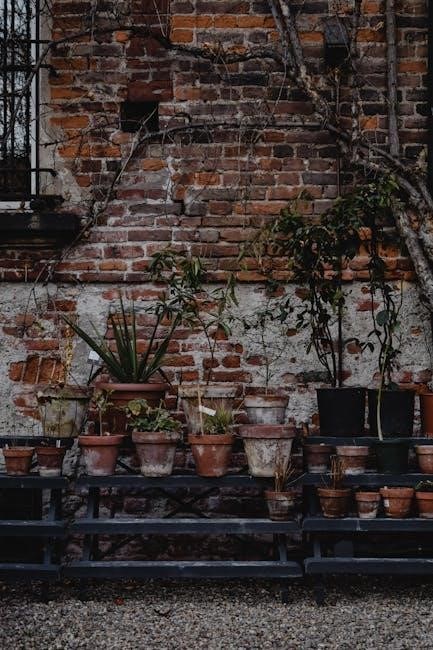
How to Fill Out a Fillable PDF
Open the fillable PDF in a compatible viewer like Adobe Acrobat. Navigate through the form, filling in text boxes, selecting from dropdown menus, and checking boxes. Ensure all required fields are completed, and review the form for accuracy before saving or submitting it digitally or printing it for manual submission.
6.1 Step-by-Step Guide
Open the fillable PDF in a compatible viewer like Adobe Acrobat or an online editor. Ensure the software supports fillable forms.
Click on the first interactive field to start entering text or selecting options. Use the tab key to navigate between fields.
Complete all required fields, including text boxes, checkboxes, and dropdown menus. Pay attention to instructions or hints provided.
Review the form for accuracy and completeness. Use the save option to store your progress.
If required, add a digital signature using the tools available in your PDF viewer.
Submit the form electronically or print it for manual submission. Ensure compatibility across devices for seamless functionality.
6.2 Saving and Submitting
After completing the fillable PDF, save your progress by clicking the “Save” button or pressing Ctrl+S (or Cmd+S on macOS). Ensure the file is saved in a secure location. To submit, check if the form offers an “Submit” button for direct upload to a server or email. If not, attach the saved PDF to an email or upload it to the specified portal. Some forms may require a digital signature before submission, which can be added using tools like Adobe Acrobat. Verify all fields are filled correctly to avoid delays in processing.

Best Practices for Designing Fillable PDFs
Design fillable PDFs with clarity, ensuring intuitive navigation and proper field labeling. Use form validation for accuracy and ensure compatibility across all PDF readers for accessibility.
7.1 User-Friendly Design
Creating a user-friendly fillable PDF involves designing with clarity and accessibility. Use intuitive layouts, clear field labels, and logical navigation to guide users effortlessly. Ensure fields are easily identifiable, and group related information together to minimize cognitive load. Incorporate visual cues like highlighting or tooltips for complex sections. Optimize for responsiveness, so forms display well on both desktop and mobile devices. Use real-time validation to alert users of errors instantly, reducing frustration. Provide clear instructions or help icons where necessary to enhance understanding and streamline the completion process, ensuring a seamless and efficient experience for all users.
7.2 Clear Instructions
Providing clear instructions in fillable PDFs is essential for user comprehension. Label fields distinctly, offering examples or tooltips for complex inputs. Use visual cues like arrows or color-coding to guide navigation. Ensure instructions are concise yet detailed, avoiding ambiguity. Consider adding validation to alert users of errors instantly. Provide a preview option for users to review their inputs before submission. Clear instructions enhance form completion accuracy, reduce user frustration, and ensure data integrity. They also save time by minimizing the need for corrections or follow-up communications, making the process more efficient and user-friendly.
7.3 Compatibility
Ensuring compatibility is a key consideration for fillable PDFs. They must function across various devices and software, including desktops, tablets, and smartphones. PDFs should be compatible with major browsers and PDF readers like Adobe Acrobat and free alternatives. Testing forms on different platforms is crucial to guarantee smooth operation. Additionally, ensuring accessibility for users with disabilities is important by following standards like PDF/UA. Properly designed fillable PDFs maintain consistency and functionality, ensuring a seamless experience for all users, regardless of their device or software preferences.

The Future of Fillable PDFs
Fillable PDFs are evolving with advancements in AI and integration with cloud platforms, enhancing user experience and accessibility. They will likely become more interactive and seamlessly integrated with other digital tools.
8.1 Emerging Technologies
Emerging technologies like AI and machine learning are revolutionizing fillable PDFs, enabling smarter form creation and automation. Cloud-based platforms now offer real-time collaboration, enhancing accessibility. Advances in PDF software, such as Adobe Acrobat, integrate seamlessly with tools like CRM systems. Blockchain technology is being explored to secure digital signatures and ensure document authenticity. Responsive design capabilities ensure forms adapt to various devices, improving user experience. These innovations are driving the evolution of fillable PDFs, making them more efficient and integral to modern workflows. The future promises even greater integration and functionality.
8.2 Integration with Other Tools
Fillable PDFs are increasingly integrated with CRM systems, cloud storage, and email platforms, streamlining workflows. Tools like Adobe Acrobat and online platforms enable seamless sharing and collaboration. Integration with HR systems supports automated onboarding processes, while accounting software compatibility simplifies invoice and payment management. These connections enhance efficiency, reduce manual data entry, and ensure data consistency across platforms. By linking fillable PDFs with other tools, businesses achieve smoother document management and improved productivity, making them a cornerstone of modern digital workflows.

Popular Tools for Creating Fillable PDFs
Adobe Acrobat, Jotform, and DocHub are top tools for creating fillable PDFs. They offer robust features for designing interactive forms and converting documents efficiently online.
9.1 Adobe Acrobat
Adobe Acrobat is a leading tool for creating fillable PDFs, offering advanced features to design interactive forms from scratch or templates. It supports text fields, checkboxes, dropdowns, and digital signatures, enabling efficient form creation. Acrobat’s intuitive interface allows users to add form fields, set properties, and preview designs. Its integration with other Adobe tools enhances workflow. Acrobat Pro DC is particularly popular for its robust functionality, making it a top choice for businesses and professionals needing reliable, secure fillable PDF solutions.
9.2 Online Platforms
Online platforms like Jotform, Google Forms, and DocHub offer user-friendly tools to create and edit fillable PDFs. These platforms provide templates, drag-and-drop interfaces, and collaboration features, making it easy to design forms without advanced technical skills. Many platforms support text fields, checkboxes, and dropdown menus, while also allowing integration with cloud storage for seamless sharing. They are cost-effective alternatives to desktop software, enabling businesses and individuals to create professional fillable PDFs efficiently. These tools are particularly popular for their accessibility and ability to streamline workflows without requiring extensive design experience or resources.
Fillable PDFs have revolutionized document workflows, offering efficiency and accessibility. Their versatility across industries, from healthcare to education, highlights their universal appeal. By enabling digital data collection and integration with tools like Adobe Acrobat and online platforms, they streamline processes and enhance productivity. As technology evolves, fillable PDFs will continue to adapt, embracing emerging trends and improving user experiences. Their ability to reduce paper usage and enhance collaboration makes them a cornerstone of modern document management, ensuring they remain a vital tool for years to come.